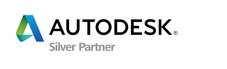|
Flash XDR Important Points
1/7/2009 12:10 PM
Reading Time – Three Minutes
As with all electronics, there are a few important points that must be observed to ensure proper operation.
· After making a change to a menu item, you must press the Center Key to confirm the menu change.If you press the Left Arrow Key, your changes will be discarded.
· When updating the firmware in Flash XDR, always make sure you have a reliable power source,one that can provide at least 15 minutes of uninterrupted power to the unit.
Danger: You will have to return the unit to Convergent-Design, if you lose power during a firmware update.
Use a fully charged battery or a reliable power source for firmware updates.
Do not interrupt the update.If using AC Power, then plugging the AC Power supply into a small Uninterruptible Power System (UPS) is advisable, if one is available.
· To turn the unit on, press the red power button on the connector panel.
To turn the unit off, hold the power button for about 7 seconds.
· All CompactFlash cards must be formatted (initialized) in the Flash XDR prior to use.
If you fail to do so, your footage may record and playback on the Flash XDR, but not in your Non-Linear Editor. We highly recommend that you format your cards prior to each shoot, but be certain that you have transferred all valuable footage to another storage device before formatting your cards.
Do not add or delete files from your CompactFlash cards and then use them in the Flash XDR.If you do add or delete files, then your card must be formatted (initialized) in the Flash XDR prior to recording to the card.
· Use only approved CompactFlash cards from the following list:
Transcend brand 133X CompactFlash Card, any capacity.
Transcend brand 300X CompactFlash Card, any capacity.
Lexar brand UDMA 300x CompactFlash Card, any capacity.
· Only one CompactFlash card is required, at a minimum, for the Flash XDR to record.
· Insert all CompactFlash cards with the manufacturer’s logo side up.
· The Flash XDR formatting function, F2 + F5, pressed simultaneously, formats ALL of the CompactFlash cards that are currently inserted into the Flash XDR.
It is most important to remove from the Flash XDR all cards that are not to be formatted. All of the footage on ALL cards inserted into the Flash XDR will be permanently lost during the formatting process. Do not delete clips from a CompactFlash card while the card is in another device.
· Use the menu to select either Quicktime (QT) or our original CDV file format (CDV).
You must be running the latest version of Final Cut Pro, 6.0.4 or later, and the latest version of Quicktime to view the files in Quicktime format. CDV is an internal format and can only be used for playback on the Flash XDR.
· For multiple camera shoots, be certain to set a unique camera number, or Flash XDR unit number, in System>Unit ID.
The Unit ID number will become part of each clip’s filename, so that the clips from each Flash XDR will be unique.
· If your camera includes timecode information in the HD-SDI signal, you may use the Timecode>Embedded Option. If you are using an XL H1, or other camera that does not output timecode information in the HD-SDI signal, select Timecode>LTC, which enables the external timecode input on the Flash XDR. Then connect the timecode input to a valid timecode source.
· Use Audio->Input to choose between Embedded and Analog audio sources.
When using microphones connected to the external audio inputs (XLR Inputs),
set the microphone gain to appropriate levels, set phantom power appropriately,
and set mic/line to mic.
A Mic Gain of 0 is inappropriate in almost all conditions.
Monitor the audio signal using headphones to ensure that the audio setup is proper.
· Press and hold the Stop button continuously for 3 seconds to stop a recording.
· While a recording is in progress, cards must not be inserted, or removed.
This warning applies even if you are currently recording to a different card.
Inserting or removing any card, while recording, will adversely affect your recording.
Hot Swapping will be supported in a future release.
· Do not turn off your camera, nor disconnect the HD-SDI cable while recording.
· Before your first shoot, it is important to test your Flash XDR and your workflow using your NLE.
· Caution: The Video>Trig>TC (Timecode Trigger) option will be turned off whenever the Flash XDR is powered down or power is lost.
If you are using incrementing timecode to trigger the Flash XDR to record, you must re-enable this option after each time you power on the Flash XDR.
If you fail to re-enable this option, then the Flash XDR will not start recording automatically whenever your camera starts to record.
· Camera Number / Flash XDR Unit Number and Clip Naming Conventions
For multiple camera shoots, be certain to set a unique camera number, or Flash XDR unit number, in System>Unit ID.
The Unit ID will be used as the first two digits of each clip’s filename.
The next three digits will be a numeric clip number, from 001 to 999.
The next three digits will be a “sub-clip” number, from 001 to 999.
Example 03001001.mov – A Quicktime filename, for Flash XDR unit 03, clip 001, sub-clip 001
The clip number is used sequentially, until the number reaches 999, then automatically resets to 001.
The clip number is remembered, thorough normal power down / power up cycles.
· If the Flash XDR is recording, and there is a complete and unexpected loss of power, then the clip number will not increment to the next number automatically, when recording starts again.
This will create a duplicate clip name, but your recordings will be intact. In this case, it is appropriate to rename one of the clips, using an unused clip number.
If this is undetected, when the clips are transferred to a folder on your computer, you will get a warning message indicating that you are about to overwrite another file. Do not click “Yes” to overwrite, or you will lose one of the clips. Instead, stop the transfer process, then rename one of the clips.
In general, it is inappropriate to overwrite existing clips when transferring clips.
We recommend that you transfer your clips, and then reformat the card before recording more clips.However, other media management procedures may be used.
For example, one may record a few clips, then remove the card from the Flash XDR and transfer the clips into a computer system. Then reinsert the same card back into the Flash XDR to record more clips.
Each time a new clip number is assigned, the sub-clip number will be reset to 001.
The clip number will be reset to 001 each time the Unit ID is “Ok’ed”, i.e. when the Center Key is pressed,
whenever the Unit ID field is selected in the System menu.
In other words, if you wish to reset the clip number to 001, go into the System>Unit ID menu, then select the Unit ID field, then press the Center Key.
Note: the above process resets the clip number, even if you do not change the Unit ID.
|